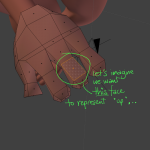Note: You may need to click the pictures to get readable versions. 🙂
Today’s Blender pro-tip concerns Align View To Selection and Transform Orientations. In a nutshell, a transform orientation is where X, Y and Z point. Better-known transform orientations in Blender are Global, Local (object-derived), Normal (selection-derived) and View (view derived). What I learnt tonight is that you can also set your own!
What I hadn’t realised until tonight was that it’s possible to not only “bookmark” useful transform orientations but also align the view to them. I wanted to do this when I was working on a hand that was tilted at a slight angle, making global/normal orientations not useful.
Select a face which is oriented flat according to the view you want. You can then press Shift+Numpad1/3/7 to orient the view to the selection (Shift+Ctrl+Numpad1/3/7 also works) – this works best on faces; edges can be unpredictable. To save the orientation, hit Ctrl+Alt+Space. There’s a Transform Orientations menu in the N-panel of the 3D View, accessible by pressing N, where you can update/rename/delete transform orientations.
The upshot of being able to set arbitrary transform orientations based on meshes is that you can work on meshes that are “rotated” – you have fake “local” axes for that part of the mesh which you can move, rotate and scale along. You can either use the gimbal or hit G/R/S then X/Y/Z twice depending on if you want side to side, perpendicularly side to side or up/down. (Or Shift+X/Y/Z twice to transform along complementary axes.)
The view orientation is also really handy to use in conjunction with the Looptools functions “Circle” (or in my case “Square”) and “Flatten”. “Circle” tries to make a circle out of the selected vertices (or a square if you’ve only got four verts selected), while “Flatten” among other things flattens the selection to the current viewpoint. Used in conjunction with “orient view to selection”, you can create rounded sets of vertices which are oriented in a particular specific direction relative to another face on the mesh.
Big ups to hjaarnio on #blender for that killer tip. 🙂